CONTENT
FAQ: How do I browse and search content?
To browse and search content, you may either:
Watch: How to Browse & Search Content
1. Click on "Browse Content"
-
This button is located in the top navigation of each page in Corada. You can browse by Information Type or Media Type. In the Information Type tab, both the main categories and subcategories are clickable. This takes you to a listing of all current content within that category. The other tab allows you to browse all content by Media Type.
2. Use the search function
-
The search bar is present on each page of Corada. There are 3 main search types when using this function: by keyword or phrase, by section number or a full-text search. Corada defaults to search by both keyword and section numbers. When you begin typing a keyword or section number, the system automatically populates a list of possible content matches. When searching by keywords or phrases, we’ve also programmed in synonyms to ensure content may be found by a wide range of users.
-
Once a keyword, phrase or section number is selected, the system conducts the search. You will notice, the results are delivered in an organized way, by content type. You can click to expand the categories individually or, expand or collapse them all at once. Within the results are Related Keywords that will initiate a new search when clicked.
-
If your search garners no results as a keyword or section number, you are then offered a full text search.
-
If you would like to edit the search criteria or conduct a more advanced search, you can do so by expanding the search options in the Search Bar. You can filter by information type, media type; change your search type, or change the sort order of your results.
3. COMING SOON! Browse by Keyword. This new and exciting feature will allow users to browse an alphabetical list of thousands of keywords and display all content related to the selected keyword.
FAQ: How do I access the 2010 ADA Standards?
To access the 2010 ADA Standards:
1. From the home page, click on the "2010 ADA Standards" button in the top navigation or click here. This will take you to a page where you can browse the chapters of the Standards. On this page:
-
You may browse the chapters and sections of the 2010 ADA Standards.
-
You may conduct a keyword, section number or full-text search of only the Standards.
-
You have the option to buy a printed (spiral-bound) or PDF copy of the Pocket Guide to the 2010 ADA Standards, edited by Evan Terry Associates and distributed by the International Code Council (ICC). The PDF version is available for immediate download; and each section is hyperlinked directly to the corresponding section in Corada for instant access to more information about every section of the Standards! Plus, the PDF version is mobile friendly and compatible with all devices.
2. From the home page, you may conduct a keyword, section number or full-text search using the search bar in the top navigation. Once the search results are delivered, click to expand "Official Federal Documents" then "Standards" to see what results are returned for the 2010 ADA Standards.
FAQ: Why is some of Corada’s content gray and not clickable?
This means that content is not available at your current subscription level. Please review the subscription levels and their benefits on the Access Levels page. To view more content, you may upgrade your account at anytime!
FAQ: How do I bookmark content?
To bookmark content:
Watch: How to Bookmark Content
1. Login to Corada.
2. Click on the "Bookmark Page" button when you are on any Corada content.
3. Select where you want to the bookmark to be saved. For example, you can save it to "My Bookmarks" or a WorkGroup of which you are a member.
FAQ: How do I access My Bookmarks?
To access My Bookmarks:
1. Login to Corada.
2. Go to My Account.
3. Click on "My Bookmarks."
-
This will open your personal bookmarks page where you can share a bookmarked item or delete a bookmark.
FAQ: How do I share content?
To share content:
Watch: How to Share Content
1. Click on the "Share Page" button on any page in Corada.
2. Select from the dialog box how you would like to share it
-
You may share via the social networks shown in the icons, email it using the envelope icon, or simply copy the URL in the grey box.
3. Click "OK."
FAQ: Does the content go through a Quality Control process?
Yes. All content in Corada, including images, products from external websites, links to external websites, and videos, goes through extensive quality control (QC) processes, including review by at least one of ETA’s technical experts. We take pride in delivering quality information. If you find an errors, oversights or omissions, please Contact Us.
FAQ: How do I suggest content for Corada?
We encourage you to reach out to us and tell us what you would like to see in Corada!
To suggest content, you may either:
1. Click on the "Feedback or Help" button that appears on every page of Corada.
2. Contact us via email.



User Comments/Questions
Add Comment/Question