Nicshan Floyd
Team Lead of Management Services, U.S Department of Homeland Security/Office of Accessibility Systems & Technology
Mr. Floyd is a Team Lead of Management Services for the U.S Department of Homeland Security, which is made up of 13 Federal Agencies key responsibility is to protect the homeland. In this capacity, Floyd manages the Documents Accessibility team, whose responsibilities include providing electronic document accessibility training, providing document accessibility remediation services, and making documents Section 508 conformant for the entire Department, so the individuals can have equal access to critical and informative information. Additionally, Floyd the Chair of the Accessibility Electronic documents Community of Practice AED COP. Prior to joining the U.S Department of Homeland Security, Floyd served as a Section 504 Specialist for the Department of Transportation, worked as a Section 508 specialist for AOL, and in the early 200s, Floyd worked with the IRS to make the first 1040 tax forms and supporting documents Section 508 conformant. Not only does Floyd serve as the Chair for the AED COP, but he also participates in the Federal Forms team, provides electronic document accessibility training to Agencies outside of DHS and he is currently working with Microsoft to improve the accessibility features in Microsoft