CORADA VOICES
FAQ: What is Corada Voices?
Corada Voices is an interactive place for users to discuss, share, collaborate and learn about accessibility.

Watch: What is Corada Voices?
-
Registered Users may browse and read topic threads.
-
Premium Users may also compose a comment, pose a question, write a product review, or upload ADA fails, possible solutions, and design ideas.
-
Accessibility Specialists may also craft professional Interpretations or Opinions for their own use, public viewing, just for other Corada Accessibility Specialists or for a specific WorkGroup(s). They can also reply to the "Ask A Specialist" feature (coming soon!).
FAQ: How do I create a new post in Corada Voices?
To create a new post in Corada Voices:
1. Login to Corada and from the home page, click on "VOICES."
2. Click on "Compose a New Post."
3. Choose the category that best fits your post, and the correct form will open.
4. Complete each field on the form. Required fields are marked with an asterisk (*):
-
Title your post and fill in the Content field, utilizing standard editing tools if needed.
-
Add ADA reference(s) relevant to your post. (Why?)
-
Add keyword(s) relevant to your post. (Why?)
5. You may chose to post anonymously by clicking on the YES/NO toggle.
6. You may set privacy settings for your post by choosing one of the following from the menu:
-
"Everyone" - general public
-
"Only Me" - for your use only (for example, to make notes to yourself or to save this post as a draft for future edits before publishing)
-
"Only Users with Accessibility Specialist level" - only viewable to those with an Accessibility Specialist subscription
-
"Selected WorkGroup(s)" - this will make your post viewable to only the WorkGroup(s) you select. Click "Add WorkGroup" and select from the list of WorkGroups of which you are a member. Repeat this step as needed to select all the WorkGroups desired.
7. You may also attach images or files by selecting the “Add file” link, near the bottom of the form. Repeat this step as needed to add desired files.
8. When ready, click the blue “Submit” button.
FAQ: How do I reply to a post in Corada Voices?
To reply to a post in Corada Voices:
1. Click on the title of the post to open it.
2. Click on the blue “REPLY” button.
3. Choose the category that best fits your intended reply, and the correct "New Post" form will open.
4. Complete each field on the form. Required fields are marked with an asterisk (*):
-
Title your post and fill in the Content field, utilizing standard editing tools if needed.
-
For your convenience, any ADA references associated with the original post will automatically be included as ADA references for your reply. However, you may remove these by clicking on the "x" on each tag. Click here for how to add ADA reference(s) relevant to your post. (Why?)
-
For your convenience, any keywords associated with the original post will automatically be included in your reply. However, you may remove these by clicking on the "x" on each tag. Click here for how to add keyword(s) relevant to your post. (Why?)
5. You may chose to post anonymously by clicking on the YES/NO toggle.
6. You may set privacy settings for your post by choosing one of the following from the menu:
-
"Everyone" - general public
-
"Only Me" - for your use only (for example, to make notes to yourself or to save this post as a draft for future edits before publishing)
-
"Only Users with Accessibility Specialist level" - only viewable to those with an Accessibility Specialist subscription
-
"Selected WorkGroup(s)" - this will make your post viewable to only the WorkGroup(s) you select. Click "Add WorkGroup" and select from the list of WorkGroups of which you are a member. Repeat this step as needed to select all the WorkGroups desired.
7. You may also attach images or files by selecting the “Add file” link, near the bottom of the form. Repeat this step as needed to add desired files.
8. When ready, click the blue “Submit” button.
FAQ: How do I delete a Voices post?
To delete a Voices post:
1. Login to Corada and click on VOICES.
2. Locate your post and click the title to open it.
3. Click on the cog wheel in the upper right corner of the post and click "Delete post."
4. Click "OK" when prompted: "Are you sure you want to delete this post?"
FAQ: Why should I enter ADA references in my Voices post?
When you enter relevant ADA references in your Voices post, the post is integrated with Corada’s existing database of other accessibility-related material, so your question, comment, Opinion or Interpretation will be in context with applicable federal standards, regulations, technical assistance materials and all of the other relevant content on Corada. For example, if you comment about carpet pile height and tag it with ADAS section 302.2 and ADA Title III regulation 36.304(b)(20), when other users search these sections, they will see your comment (if applicable, per your privacy settings for the post).
Connecting user posts with existing content requires "tagging" them with applicable ADA references and keywords so that like materials will find each other in the system.
-
Not sure what reference to use? Click here to browse the 2010 ADA Standards (coming soon!)
FAQ: How do I enter ADA references in my Voices post?
To enter ADA references in your Voices post:
1. While composing a new post or a reply, find the "ADA references" field.
2. Begin to type a section number relevant to your post, for example "308.3" or the section name, for example "side reach." When the reference options are displayed, click on "308.3 Side Reach." Repeat this process until all applicable/desired references are entered.
-
This is not a required field and you may leave it blank. However, in order for your uploaded content to be integrated with Corada’s existing database of other accessibility-related material, it must have at least one ADA reference and one keyword to pull in other relevant information such as documents, products, how-to videos, expert opinions, design ideas, possible solutions, training opportunities, Voices discussions, links, and upcoming events.
-
Read FAQ: Why should I enter ADA references in my Voices post?
FAQ: Why should I enter keywords in my Voices post?
When you enter relevant keywords in your Voices post, the post is integrated with Corada’s existing database of other accessibility-related material, so your question, comment, Opinion or Interpretation will be in context with applicable federal standards, regulations, technical assistance materials and all of the other relevant content on Corada. For example, if you comment about carpet pile height and tag it with the keyword "Carpet," when other users search this keyword, they will see your post (if applicable, per your privacy settings for the post).
Connecting user posts with existing content requires "tagging" them with applicable ADA references and keywords so that like materials will find each other in the system.
-
Not sure what keyword to use? Click here to browse Corada's list of keywords (coming soon!)
FAQ: How do I enter keywords in my Voices post?
To enter keywords in your Voices post:
1. While composing a new post or a reply, find the "Keywords" field.
2. Begin to type a keyword or phrase like "side reach" or "public right-of-way." When the keyword options are displayed, select the desired keyword. Repeat this process until all applicable/desired keywords are entered.
-
This is not a required field and you may leave it blank. However, in order for your uploaded content to be integrated with Corada’s existing database of other accessibility-related material, it must have at least one ADA reference and one keyword to pull in other relevant information such as documents, products, how-to videos, expert opinions, design ideas, possible solutions, training opportunities, Voices discussions, links, and upcoming events.
FAQ: What are the "thumbs up" and "thumbs down" icons on Voices posts?
The "thumbs up" and "thumbs down" icons are used for voting on a post's Accuracy and Helpfulness. Just click on the appropriate icon(s) at the bottom of each post to vote.
FAQ: How do I report inappropriate Voices content to the Admin?
If you see offensive, vulgar or otherwise inappropriate comments or spam, you may report this immediately to Corada Admin by clicking on the cog wheel in the upper right corner of the post box. This will notify Corada Admin to conduct a review and remove the post from public view.

User Comments/Questions
Add Comment/Question