LOGIN, PROFILE AND SETTINGS
FAQ: How do I login?
To login:
1. Click “Login" at the top right corner of the site.
2. Enter your email address and password where prompted and click “Sign in".
FAQ: I do not see "Login" or "Sign Up." I only see "My Account." How do I login?
1. If you do not see "Login | Sign Up!" at the top right corner of the site, this means you are already logged in.
2. If the "Welcome Back" greeting at the top right corner of the site does not have your name in it, click on "My Account" and select "Logout." Then log back into the site with your email address and password.
FAQ: I can't remember my password. How do I reset it?
To reset your password:
1. Click “Login” at the top right corner of the site.
2. On the sign in screen, click on the “Forgot your password?” link.
3. Enter your email address when prompted, click “Submit” and a password change token will be emailed to you.
FAQ: How do I feature myself or my company on the "Find An Accessibility Specialist" page?
To feature your services on the Find an Accessibility Specialist page, you must have a Accessibility Specialist level subscription. If you are not currently a subscriber, sign up here! If you are currently a Premium user, here are the steps to upgrading your subscription.
To feature your services:
1. Once you are a Corada subscriber at the Accessibility Specialist level, click on the “Find an Accessibility Specialist” button on the top right corner of the site.
2. At the top of this page, click the link, Just update your profile!
3. On your profile page, you may edit your Bio, upload your Resume, and edit your Professional Details; Professional Details is the portion that will be displayed on the “Find an Accessibility Specialist” page.
4. When prompted “Feature me or my business in “Find an Accessibility Specialist’”, select "Yes."
5. Fill in your details in this form, and click “Save” at the bottom of the page.
FAQ: I uploaded a resume, profile photo and/or entered a bio. How do I make it public or private?
If you have uploaded a resume, profile photo and/or entered a biography, but don't see it, this is because the privacy settings for these items are set to "private."
If you have uploaded a resume, profile photo and/or entered a biography and no longer wish to share these publically, you may edit your privacy settings to omit these from public view.
To edit your privacy settings:
1. Login to Corada.
2. Click on "My Account" and select "Settings."
3. Click on "Update Privacy Settings" and check or uncheck boxes as needed.
4. Click the "Update Privacy Settings" button.
FAQ: How do I opt-in or opt-out of the Corada Newsletter?
To opt-in or -out of the Corada Newsletter:
1. Login to Corada
2. Click on "My Account" and select Settings.
3. Scroll down to "Email Preferences" and click on Update Email Preferences.
4. Check or uncheck the "Corada Newsletter" box and click "Update."
User Comments/Questions
Add Comment/Question